Midi WorkShop - RML Labs
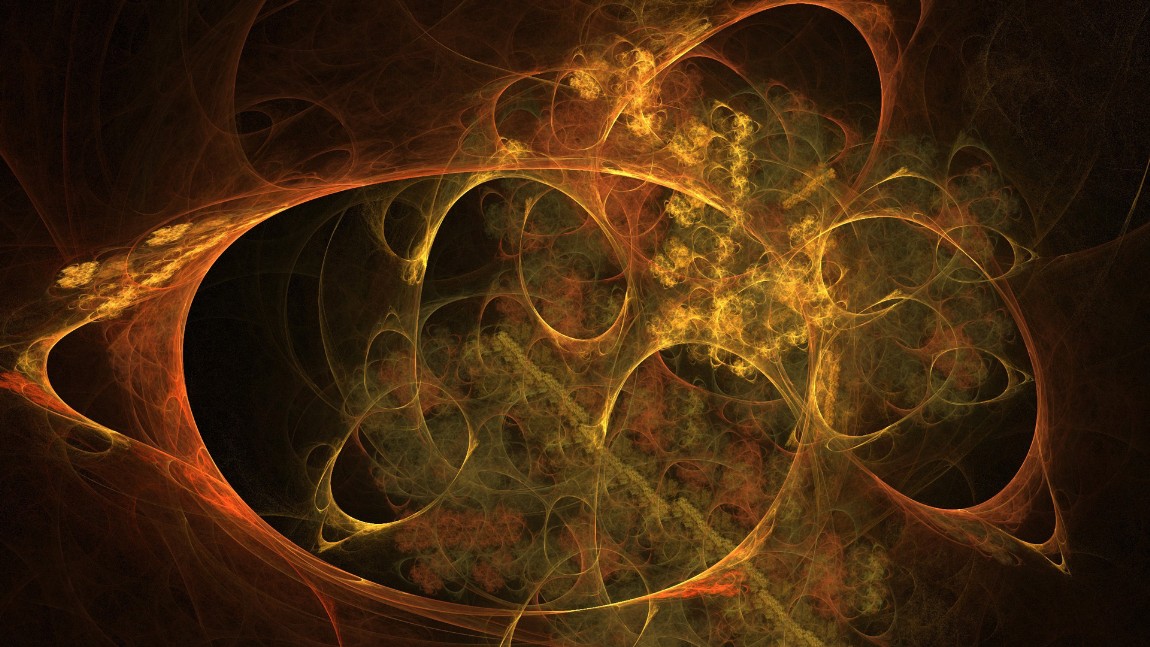
RML Labs
Showcasing the work of independent audio engineer, software developer and artist...
Bob Lentini
Products
Midi WorkShop
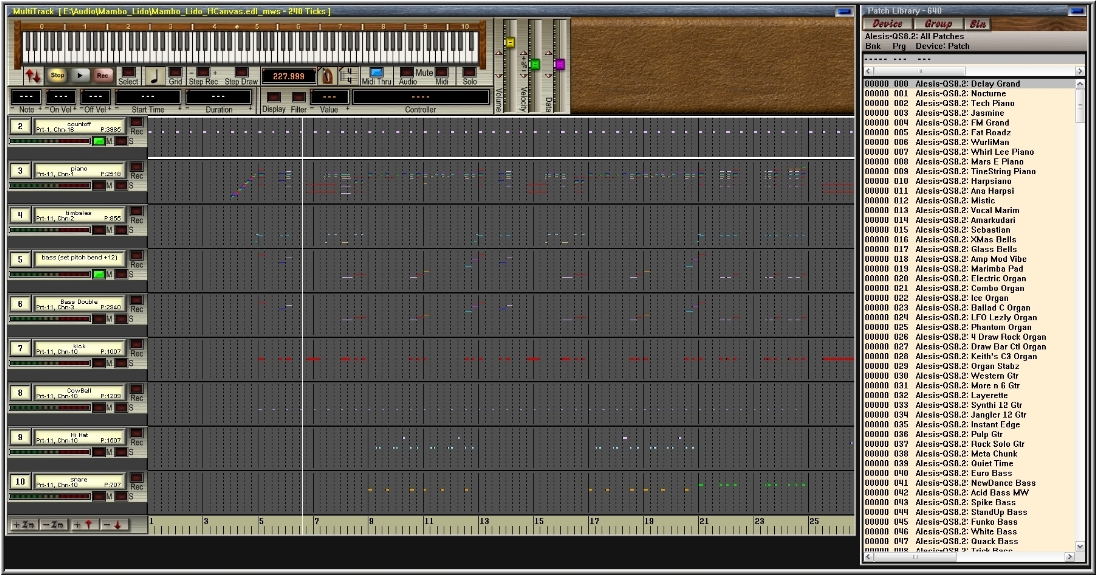
The Midi WorkShop (MWS) Add-On For SAWStudio
Welcome to the exciting new Midi WorkShop add-on for SAWStudio! The Midi WorkShop requires SAWStudio, SAWStudioLite, or SAWStudioBasic as a host. The Midi WorkShop’s interface is designed to work in a way consistent with the SAWStudio environment, maintaining similar keystrokes wherever applicable, and creating an exciting new way to display and work with MIDI data.
The Midi WorkShop has 128 MIDI tracks arranged in its own MultiTrack view, separate from the SAWStudio MultiTrack, but locked to all SAWStudio MultiTrack cursor movements. It has the ability to maintain its own vertical
and horizontal zoom levels while still maintaining precise synchronization with SAWStudio MultiTrack audio data.
The Midi WorkShop has its own set of workspace views, similar to SAWStudio’s F-Key workspace views. These can work independently or be linked to SAWStudio’s F-Key or Alt-F-Key views, giving extreme flexibility for viewing and working with MIDI and audio data simultaneously.


A richly designed piano keyboard graphic offers extended flexibility as an effective visual reference to musical data, and as a miniature built-in controller for auditioning MIDI patches.

The Patch Library view window offers a unique and powerful approach to organizing and accessing thousands of MIDI patches across all installed MIDI sound modules, along with unlimited grouping capabilities, making auditioning and selecting patches a breeze!
A unique measure mapping feature allows freeform performances to be easily and instantly mapped to a measure grid, which automatically calculates tempo variations, and allows for perfect Conductor/Click Track creation. The data may then be set or averaged into a perfectly smooth performance, allowing easy orchestration or quantizing of added data in perfect time.
The Midi WorkShop can import and export standard MultiTrack MIDI files, allowing complete compatibility with other MIDI sequencer and notation programs. Move MIDI data data between programs with ease!
The ability to combine MIDI performances with audio performances in the same workspace offers incredible creative possibilities to both the audio engineer and musical composer.
Precision Sync with SAWStudio
The design challenge with audio and MIDI synchronization usually centers around the task of finding a way to run two separate engines simultaneously locked together. The Midi WorkShop approaches this challenge from a new perspective - run only ONE timing engine, eliminating the need to synchronize separate engines.
The Midi WorkShop code is directly interfaced into a specially created high-priority timing thread, that is part of the core audio engine of the SAWStudio environment. All MIDI timing is derived from this thread, guaranteeing an absolute lock to the sound card clock. MIDI timing is calculated and stored in sample position references rather than typical MIDI tick resolution delta times, resulting in unmatched accuracy and timing performance.
Patch Handling
Assigning and Auditioning
Addressing sound patches in all of your MIDI modules is handled by a powerful built-in Patch Library view that allows for instant access and auditioning of any sound patch in your MIDI setup with the click of a mouse. The patch library database understands which port and MIDI channels each module is assigned to, and automatically handles these routing assignments for each patch selected on each MIDI track. The tedious task of typing in port and channel assignments is now a thing of the past, which means the process of finding “the perfect sound” is effortless and no longer breaks your creative flow.
All patches can be auditioned directly from the onscreen MIDI keyboard graphic with the mouse, or through your physical MIDI controller keyboard. Patches may be auditioned and changed during real-time playback with no concerns about annoying stuck note problems. So easily loop a section of your playback and freely double-click patch after patch from the Patch Library window until you find the perfect sound!
Grouping
The Midi WorkShop allows you to easily assign patches to groups for convenient organization by multiple criteria. You may quickly toggle group selections on and off with the mouse or spacebar. All patches may be assigned to up to eight simultaneous group categories, from an unlimited list of group categories which you create.
You also have the ability to narrow down the view to a specific device, reducing a potentially long list into a shorter, more manageable list. At any time, you may easily reset the list to view all devices and all groups with a few simple mouse clicks.
The Bin
The Patch Library Bin can be used for temporary storage of patches, which can be very useful when deciding between patches for a specific track’s sound. While auditioning multiple patches for a track, you can easily add favorites that you feel might become the final choice to the bin. After auditioning is finished, display the bin and make the final decision from your favorites collected along the way.
Multi-Functional MIDI Keyboard Display
The onscreen high-resolution graphic keyboard is used as an input device as well as a visual reference to MIDI data during playback and scrub modes.
MIDI data on the current hot track will be displayed as the mouse is scrubbed across the data, or live during playback. Like a player piano, the display is visually representative of and recognizable as watching the real thing, allowing you to instantly see chord patterns, and study complex solo performances.
Changing hot tracks live during playback instantly causes the piano keyboard to chase and follow the new data.
All in all the integrated MIDI keyboard display quickly becomes the focal point of your compositional experience in the Midi WorkShop.
Multi-Track Note Display
The Midi WorkShop offers enhanced piano-roll style track display of note data. Multiple tracks may be viewed at the same time, and the tracks and note data may be instantly sized, scrolled, zoomed, and scaled with the click of the mouse or roll of the mouse wheel!
The note data may be displayed in the normal default singlecolor mode, or in the enhanced multi-color full-spectrum mode, displaying different colors for each note in the musical scale.
With the use of the full-spectrum display, it becomes very easy to identify specific notes and chord patterns, providing a new form of music notation that quickly enhances your editing experience.

MultiTrack Controller Display
Viewing and manipulating MIDI controller data has always presented a challenge to the most advanced MIDI environments. The Midi WorkShop addresses this challenge with a fresh
approach. The enhanced multi-color display can show all controller information on multiple tracks at the same time. In one quick view you can see the density and complexity of your
entire session!
The controller display filter allows instant selection of any one of the 128 controller types, as well as other special MIDI-embedded data. For example, with one click of the mouse, you may easily see all of your Velocity-On information in one view.
Tempo and time signature entries can also be seen in one view for quick and easy complex tempo map editing.
Time-Saving Editing Features
Note Data Editing
Editing and manipulating note data in the Midi WorkShop can be done in three distinct operation types: Single note manipulation to select notes one at a time; Select Mode multiple note manipulation to select multiple non-sequential notes; and Marked Range multiple note manipulation to select a group of notes based on a marked area in the Midi WorkShop timeline.
Efficient built-in commands also allow you to select all like notes on the current track (such as all C5 notes), or select all notes above or below a specific note (such as all notes below C5), or select all notes from a specific location to the beginning or end of a session. These features make it a snap to translate drum track data from one sound module to another where the drum sounds are on different MIDI notes, or split the left-hard part of a complex piano track to a new track for separate mixing and editing control.
Each editing mode allows quick selection of the desired data, with SAWStudio-like commands for moving, copying, editing, and deleting.
Controller Data Editing
The Midi WorkShop allows you to edit controller data such as velocity, damper, or pans by either selecting a single controller entry, or by selecting a marked range of entries. The Controller Display Mode allows you to view and alter controller data only, leaving MIDI note data intact. You may then apply a filter to edit just one type of controller data!


MIDI Scrubbing
The Midi WorkShop offers a unique range of scrubbing features, allowing you to drag the mouse over MIDI data and hear individual notes, chords, or multiple tracks, while viewing the notes on the MIDI keyboard display.
You may begin scrubbing in the middle of a note sustain, or approach from the front or back of a note, and the engine will chase and start the note automatically. You may slide to a different track without releasing the mouse and the audio chase will switch with you. You may also latch the current track’s sound as you change tracks, mixing in the new track’s sound with the former, making it easy to audition multiple horn parts, for example.
A simple key press while scrubbing will scrub all tracks allowing you to audition the entire MIDI mix. Another simple key press while scrubbing will cancel all active notes in a chord and scrub only individual notes as you slide across them. You may also select a group of tracks and scrub only those selected tracks. These enhanced scrubbing techniques can seriously enrich your experience with MIDI music composition.
Measure Mapping
Midi WorkShop’s measure mapping option is a unique feature that allows easy mapping of measures to a live performance that has no relation to a click track. When finished, the varied tempo performance can be set or averaged into a perfectly smooth performance, allowing easy orchestration or quantizing of added performance data in perfect time.
Activating Measure Map Mode turns all measure and beat grid lines red and places a Measure Map dialog on the screen with reminders of the command options. You are free to playback, scrub and otherwise zoom and adjust the screen in this mode. The concept is to adjust each measure and/or beat grid line to fall at the correct place within the live performance.
No note data is modified as a result of the mapping operation. The performance is exactly intact. The only difference is that now when played back, you will notice that the measures and beats will count along in perfect sync with the performance.
Once a measure map has been applied, you may then easily quantize and add other instruments in perfect sync with this live performance, or you could decide to average the varied tempos from measure to measure and obtain an absolutely perfect performance, without quantizing, by using one of the tempo range options.
Since the SAWStudio MultiTrack remains in perfect sync with every cursor movement in the Midi WorkShop MultiTrack, you may apply this same measure mapping technique to a live audio performance by adjusting the measure and beat boundaries to waveform data from the SAW MultiTrack. This provides a simple method for setting up the Midi WorkShop for the MIDI orchestration of a live audio performance.
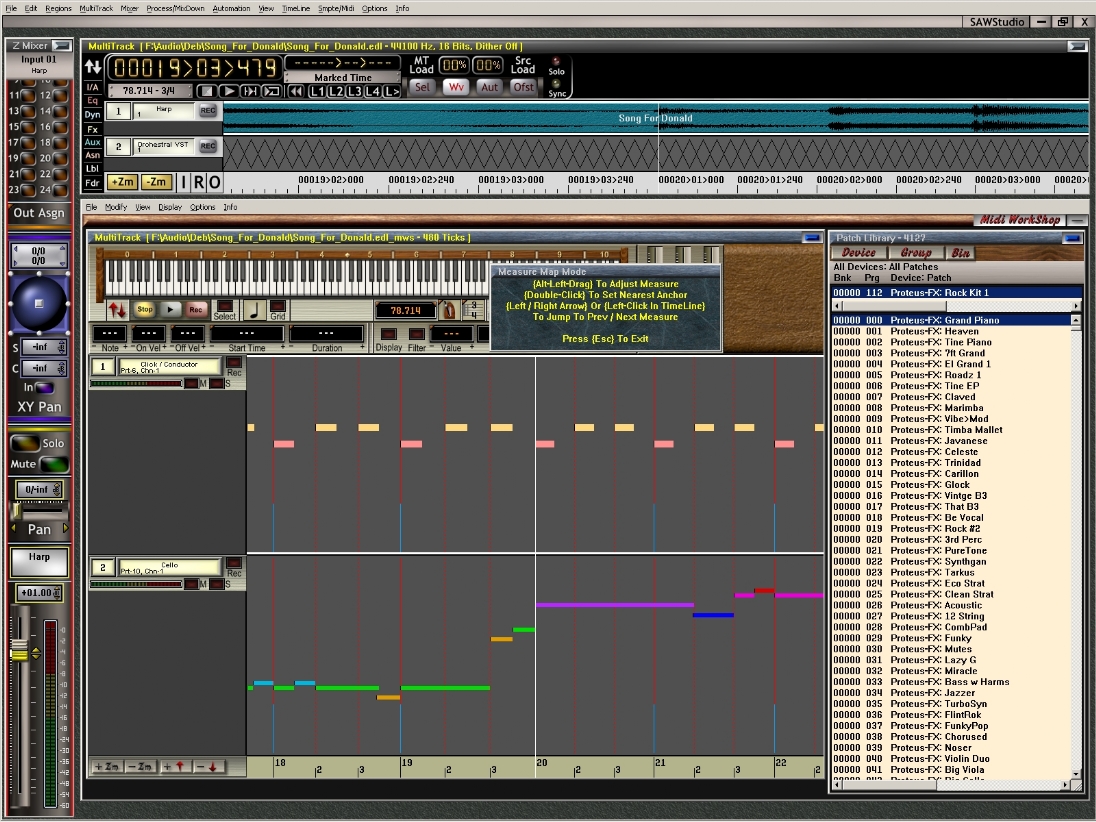
Click/Conductor Track
The Click/Conductor Track is a nice added feature for the monitoring of tempo and time signature changes in the Midi WorkShop. A built-in click/conductor track option will automatically create a click track on any of the 128 tracks, that chases all tempo and time signature changes along the timeline, placing separate measure and beat notes on the track. These can be easily manipulated to different note positions to create any desired measure and beat sound. And port and patch settings for the click/conductor track can be changed and saved as a default. The click/conductor track may be easily extended or shrunk to accommodate changes in your session.
The small metronome graphic in the top client area will chase and animate to a click/conductor track, giving a nice visual tempo reference, even if the click track is muted.
Using VST SoftSynth Plug-Ins
SAWStudio creates a set of virtual MIDI ports that provide direct links to the Midi WorkShop engine, providing much more efficiency than the use of Windows loopback MIDI port drivers.
When patching a VST SoftSynth on the SAWStudio MultiTrack, you have the option of selecting the source of MIDI data, which can be any one of the hardware MIDI port devices coming from your controller keyboard, or any one of the 16 virtual MIDI ports coming directly from the Midi WorkShop engine. With low latency settings in SAWStudio, the VST SoftSynths provide a virtual real-time emulation of physical MIDI sound modules. Playback of pre-recorded data will have no latency issues to onsider as the buffers are prepared in advance and remain in perfect sync with the rest of the data.
VST SoftSynth output may be easily recorded back to its own track or another track as audio data directly into the SAW MultiTrack with no external cable routing necessary.


The Midi WorkShop is a must have for the SAWStudio User who is also a MIDI enthusiast.
System Requirements
Midi WorkShop64
64 Bit Code
Runs on Win 7-64 Bit, Win 8-64 Bit, Win 10-64 Bit
2gb Min Ram
Requires SAWStudio64 as a Host
Midi WorkShop
32 Bit Code
Runs on Win XP, Win 7, Win 8, Win 10
2gb Min Ram
Requires SAWStudio Basic, Lite or Full as a Host